Performance and scale testing of your App on Jira DC
Learn how to perform scale testing for your Atlassian Marketplace apps to ensure optimal performance and reliability on Jira Data Centre.
Start Free Trial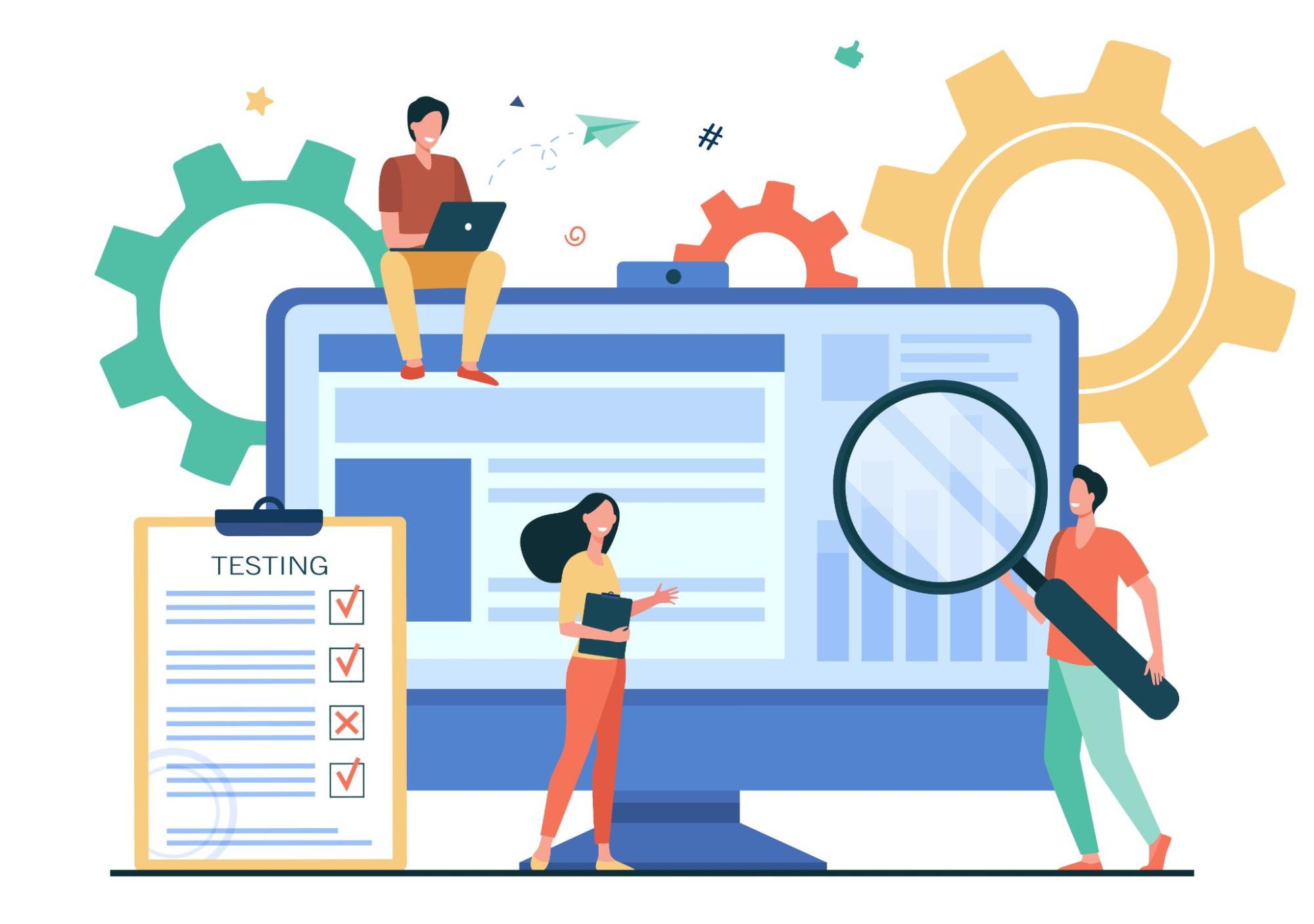
Learn how to perform scale testing for your Atlassian Marketplace apps to ensure optimal performance and reliability on Jira Data Centre.
Start Free Trial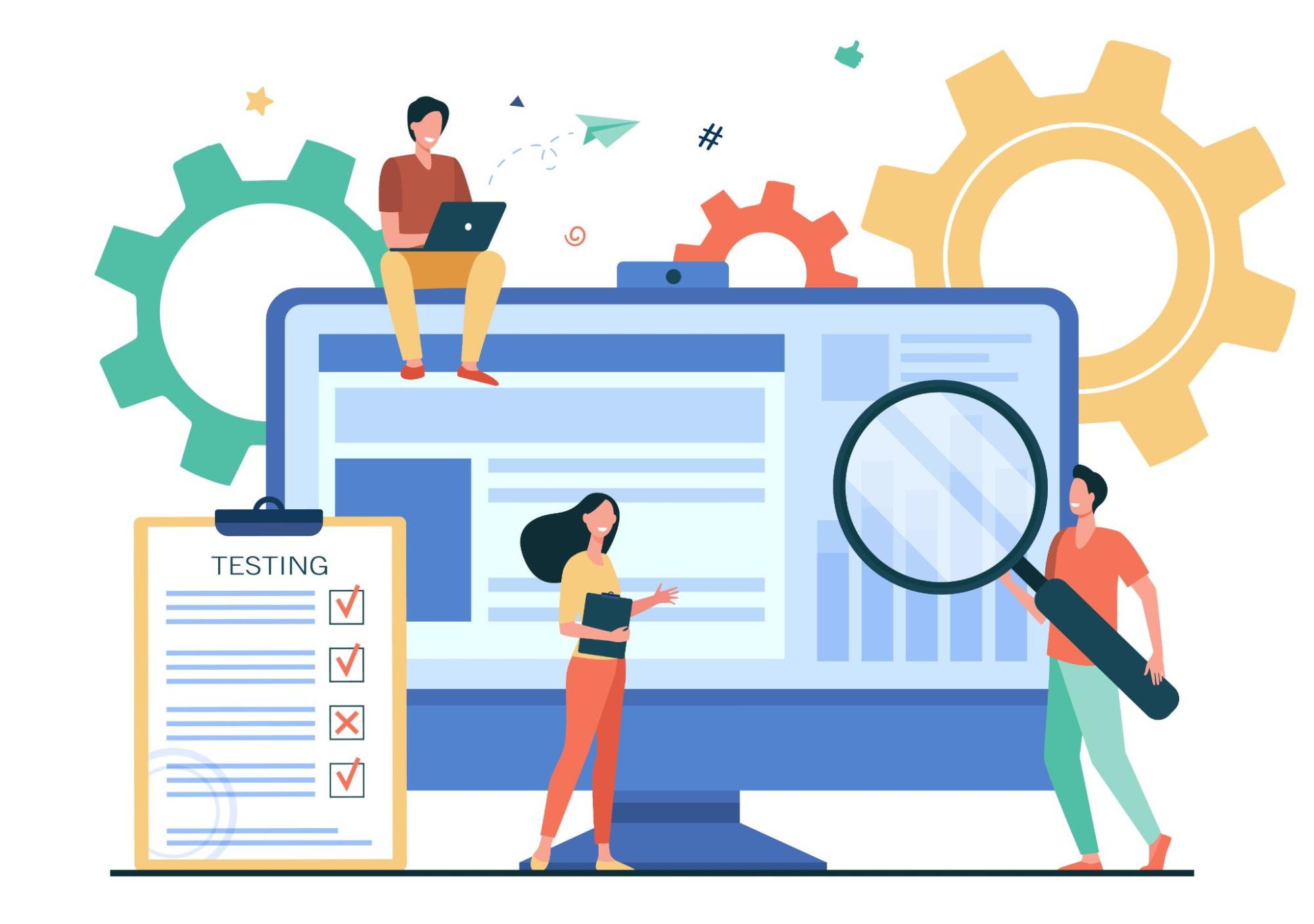
If you have apps listed on Atlassian Marketplace then you might have come across this regulatory requirement from Atlassian that your applications must perform as per a set criteria. This is good for customers because if an app is in the marketplace then they can be sure that it meets the performance and scalability benchmarks. They can safely rely on Atlassian’s judgement. And it is good for the app providers also because it boosts their confidence in their own app. Clearing the benchmark is not a small feat. Test data is huge. 1 million issues, 2 million attachments, 6 million comments. Check out the full set on the developer website.
We have two apps on the Atlassian marketplace – (1) RMsis – Requirement Management for Jira (2) Links Explorer Traceability & Hierarchy. Both of them are available for Jira Data Center and earstwhile Jira Server edition. Links Explorer is available on the cloud as well. I have gone through the performance and scale test for one app. Hence I am writing down my experience here. It will definitely be useful when I go for another round for another app.
This article is not to scare you about the bechmarking test but to encourage you to go for it. Atlassian has done a great job of documenting the steps. This post will serve as an add-on to get you started. I’ll describe the concepts involved.
A well known fact is that the Jira Data Centre or Jira DC is designed to serve a lot more concurrent users under enterprise load than you would normally do with server edition. Basically, you can add high performing nodes as your usage goes beyond a limit. You can start with single node and ramp-up the hardware as the situation demands. Atlassian has to make sure that the apps also perform and scale well along with Jira. Hence the scale testing.
To list your apps on the Atlassian Marketplace, you are required to test the apps on 1-node, 2-node and 4-node Jira DC environment. And submit the test results to Atlassian. The math goes like this – 4 machines (max) to install Jira DC, one machine to host database, and one for executing the test-cases. This last one could be your laptop if your whole setup is local i.e. within the premise. In total, you will require 6 machines.
Next three sections are dedicated to the high-level steps to complete this exercise. For detailed instructions inside each step, I recommend the documentation published by Atlassian. I’ll give references wherever necessary. Next sections will cover:
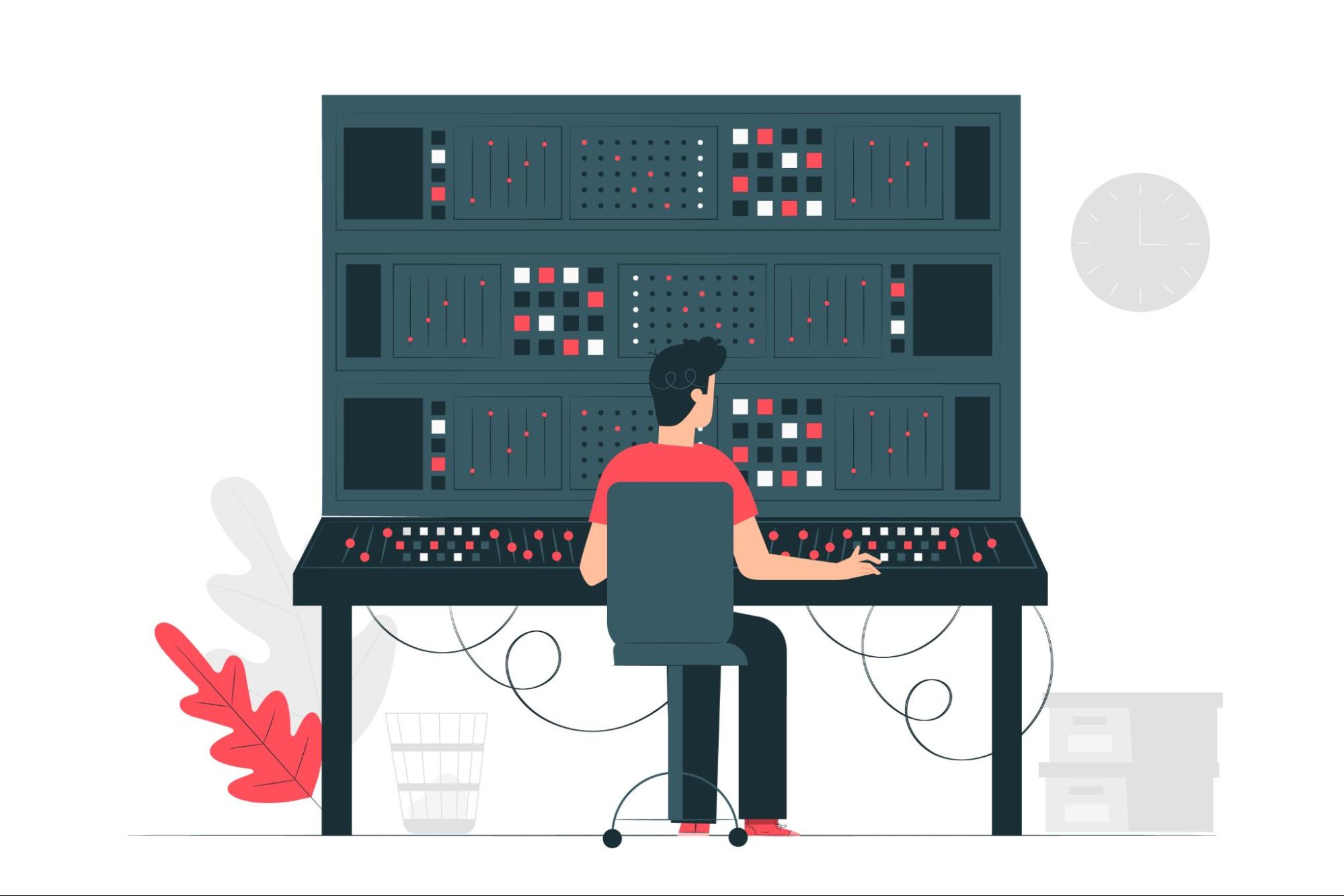
If you are working in a large enterprise with own cluster then probably you will have to go through some administrative tickets at Jira Marketplace to provision the hardware required for the tests. Other option is to quickly launch virtual machines on Amazon AWS cloud and delete when you are done. In this article, I’ll talk about the latter.
Atlassian and AWS have jointly worked on some open-source quick-start tools that can be readily used for our purpose. You can either create the infrastructure on AWS manually or you may use the quickstart tools from Jira marketpalce to automatically create the required infrastructure. Remember that AWS infrastructure will incur some cost.
Although the quick-start help document is big, it is a must read if you really want to understand what is happening under the hood. You will appreciate the power of automation after going through it. It has some tips to customize the infrastructure as well; especially to reduce some cost. But in my experience, the whole exercise took less than a single working day if you stretch a bit, so you will not save much even if you customize it. I would recommend that you use the quick-start tool as-it-is. And save time instead of cost. In case you follow my recommendation then you just have to clone the quickstart-atlassian-jira git-repository. And copy it to a dedicated AWS S3 Bucket. You may push it in any other bucket but it is better to keep it isolated for security reasons as well. On a command-line, you will do just this (I am assuming you have aws-cli and git installed):
$ git clone --recurse-submodules https://github.com/aws-quickstart/quickstart-atlassian-jira.git
$ aws s3 mb s3:// --region
$ aws s3 cp quickstart-atlassian-jira s3:///quickstart-atlassian-jira --recursive --acl public-read
With public access to the above directory inside AWS S3, you can now launch a complete AWS CloudFormation without actually thinking about the network design, hardware setup, database setup, Jira Software installation. The steps are simple:
One of the advantages of using the quick-start setup is that you don’t have to install Jira DC yourself. The declarative way in which it is done is really nice and it scales just like that. You can start with just 1-node and based on your load graph of the day or may be a week, you can schedule adding and reducing nodes. The setup needs to be configured only once. And the setup is also easy. But in this article we are talking about the performance and scale testing. So all this scaling will happen in a controlled way. We’ll increase nodes one-by-one and save the test results for each scenario.
After your first instance is up. Just copy the load-balancer url and open it in your browser. It will take you to the initial Jira setup screen where you specify the site-title, administrator email-id etc. Once this is done, your single-node setup is ready to use.
Jira DC setup for development and actual enterprise testing are not different. The only difference is in the infrastructure. You don’t need too many nodes at the time of development and you don’t need bigger machines. A t3-medium sized single node is sufficient.
When testing on the large data-set, you are required to test on multiple nodes as well. To add more nodes to the above setup:
You are done. In few minutes, your new node will be up. And for the scale testing to work you will need to synchronise Jira search index on all the nodes. Data Center App Performance Toolkit has a shell-script to synchronise the search index. You are required to do this every time you add a new node.
Let us now move on to see what are the scenarios that Atlassian Marketplace wants us to test.
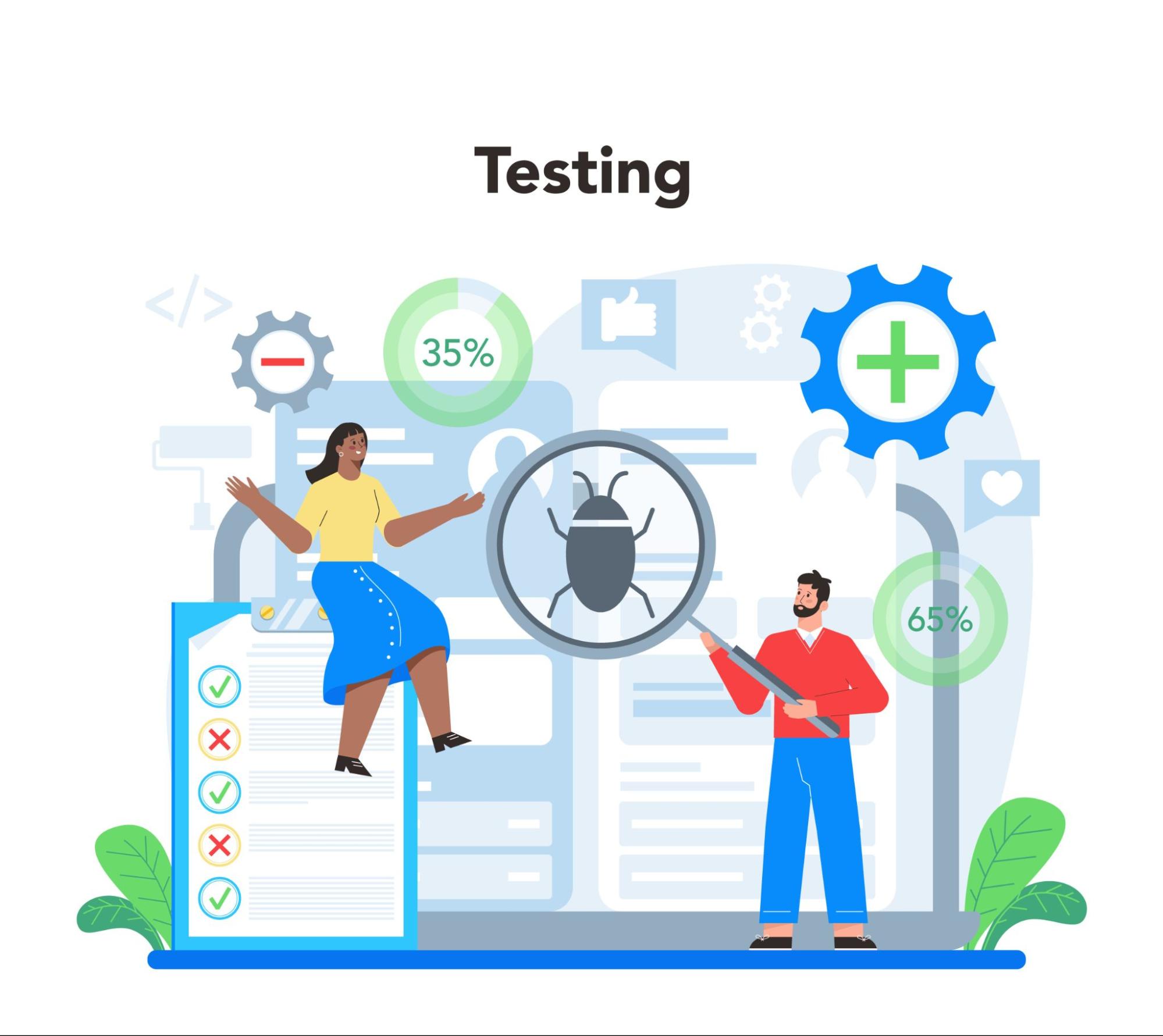
We are required to submit test results for five scenarios:
Atlassian has prepared a test suite which has large number of tests that simulate 21000 user (200 concurrent), 54500 actions per hour. Test duration for single run is ~45 minutes. You are required to add a few test cases for your app as well. If your app just adds some UI elements then adding selenium tests is all that you need. But if the app adds some APIs then add a few Jmeter calls as well for each API. Code examples are given in the Data Center App Performance Toolkit.
As suggested by Atlassian, do not jump directly to the final testing. First launch a development environment on AWS, with smaller instances, and then build your app-specific test cases on a separate branch in the git repository. Simplest way is to fork the Atlassian’s repository and clone from there. Then create a separate branch for adding app-specific tests. If you have more than one app in the Atlassian Marketplace then create a branch for each app. Push all your changes to your remote repository.
In the development scenario, you should not import the full data-set. Instead create 2 test projects with five-five issues in each. That is sufficient for development. Also you can run the tests directly from your own laptop. You need to set some variables in
dc-app-performance-toolkit/app/jira.yml$ bzt jira.ymlThe results are saved in
dc-app-performance-toolkit/app/results/jira/YY-MM-DD-hh-mm-ssOnce you are done with test developments, launch the full infrastructure with 1-node. Then increase nodes as specified in the full document. It is recommended that you fire the test suite from a virtual machine on AWS, instead of your laptop/workstation. Otherwise things like power or network outage may affect the execution and you will have to start over again. Each run takes a long time ~45 minutes.
Once you single-node setup is ready, you are required to upload the full data-set. This has three steps:
$ docker run --shm-size=4g -v "$PWD:/dc-app-performance-toolkit" \ atlassian/dcapt jira.ymldc-app-performance-toolkit/app/results/jira/YY-MM-DD-hh-mm-ss.It took me 10 hours to complete the full exercise; with some breaks, of course. But the whole thing was worth it. It gives me confidence that our apps will perform really well in the production environment of our customers. Nothing is more satisfying than a happy customer.
In case you need any help in the above setup then you may join the Slack Community and ask there as well. The community is really active and there is dedicated staff from Atlassian Marketplace to help you out.
Enjoy scale testing!

A Complete Traceability and Reporting Solution for Jira.